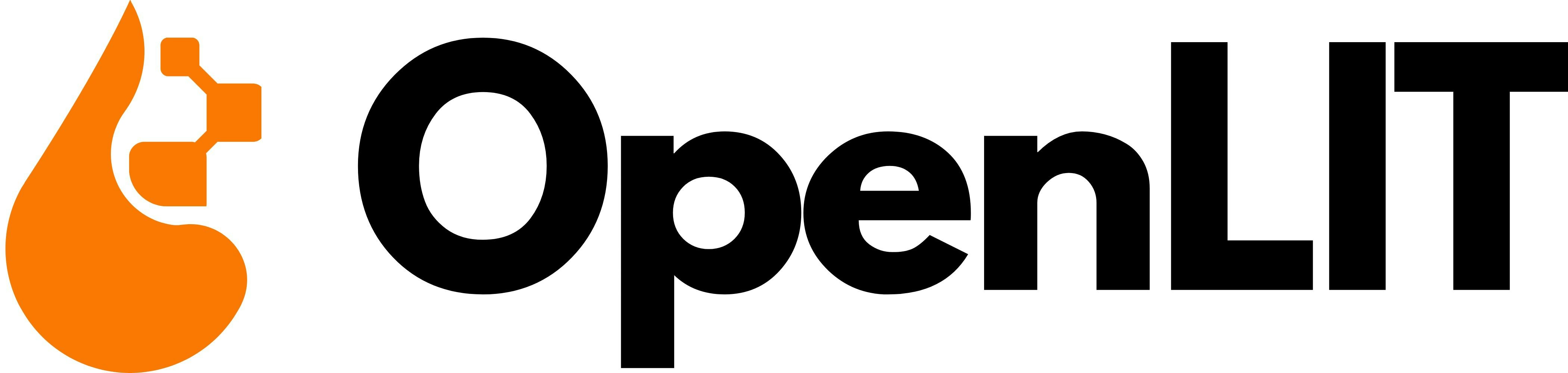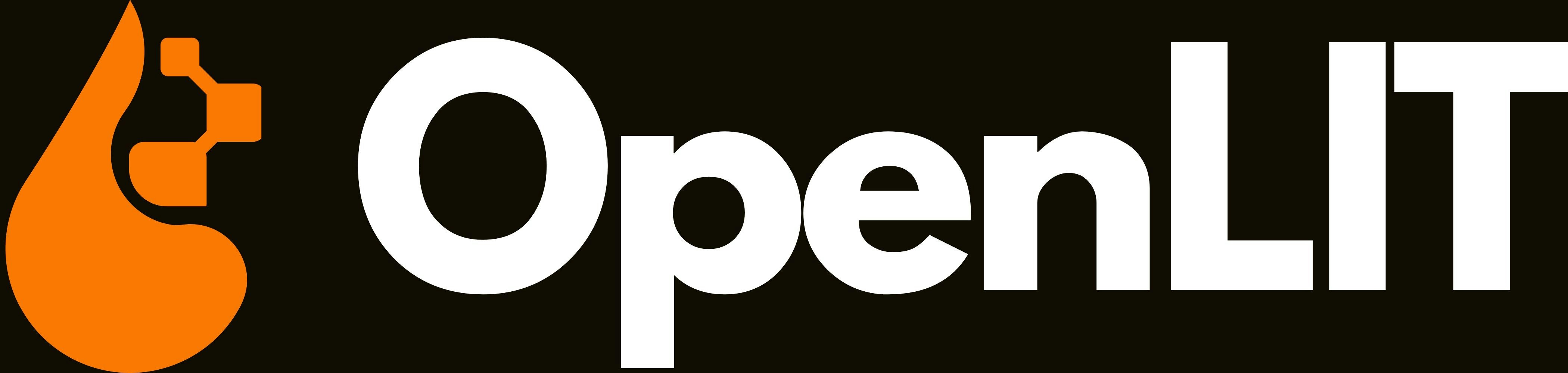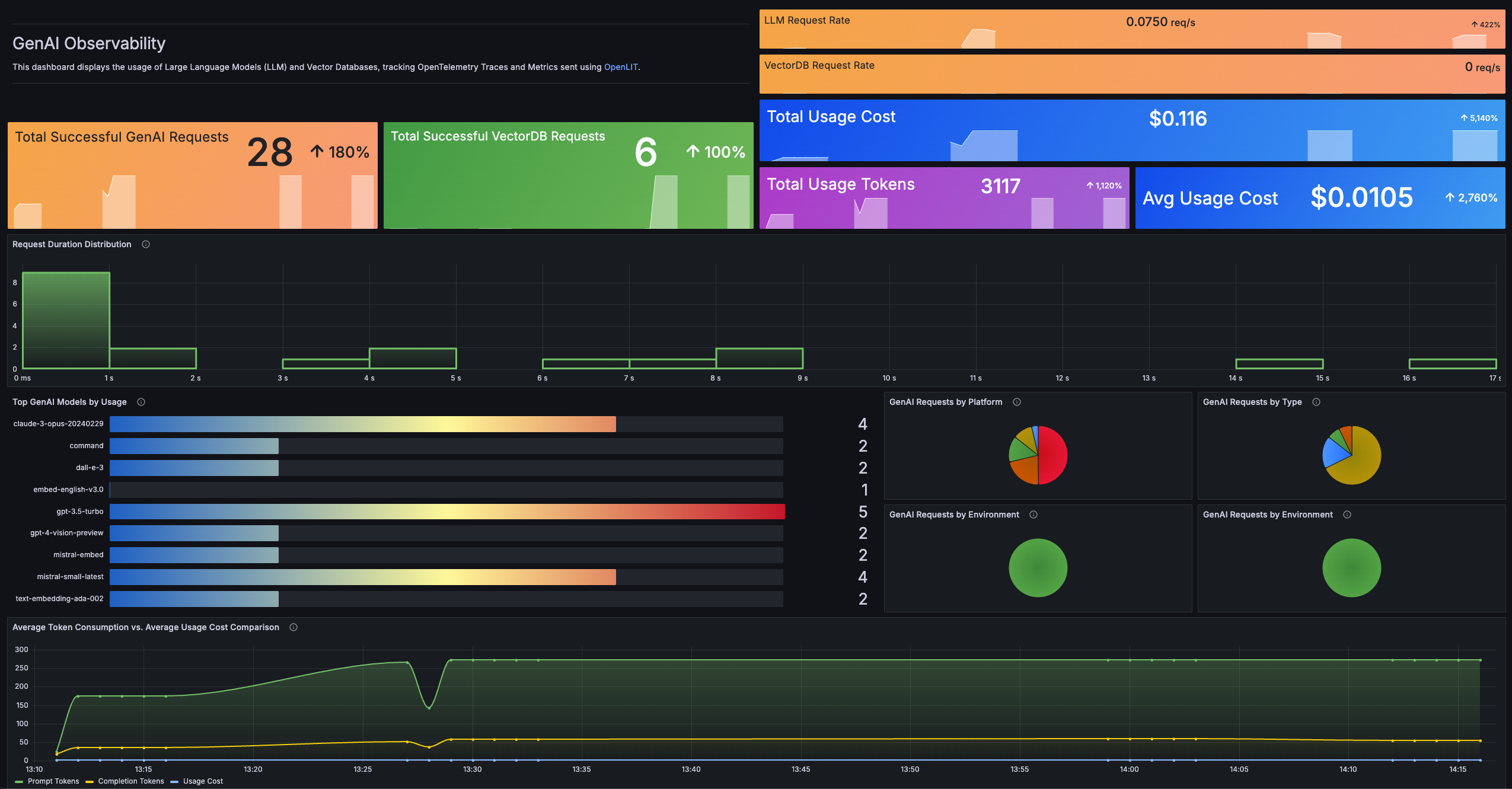
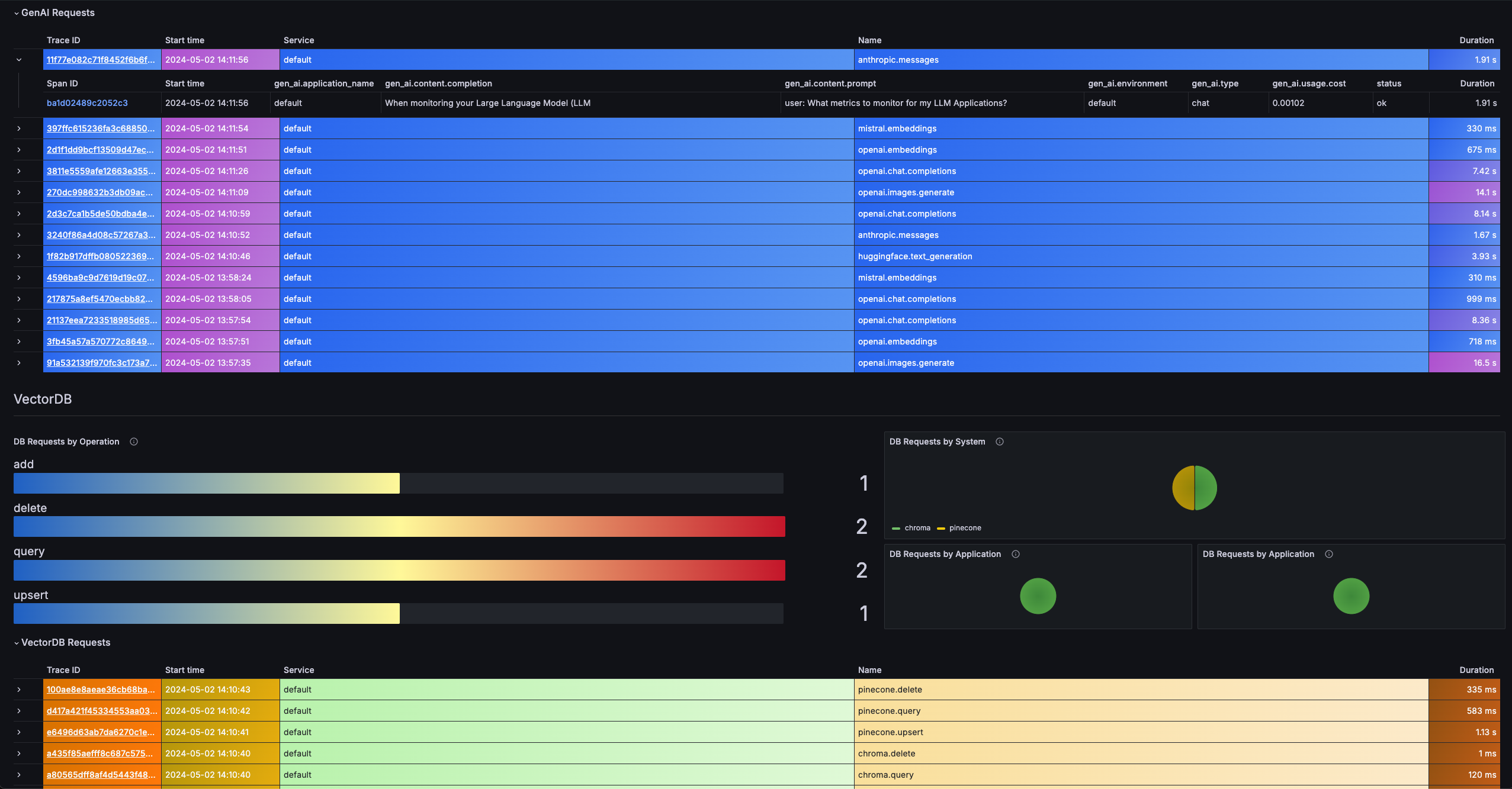
1. Configure OpenTelemetry Collector
Prometheus + Tempo requires an OpenTelemetry Collector to route metrics to Prometheus and traces to Tempo. Install OpenTelemetry Collector (if not already running) For detailed installation instructions, refer to the OpenTelemetry Collector Documentation. Configure the Collector- Configure OTLP Receiver: Set up receiver on
0.0.0.0:4318for HTTP and0.0.0.0:4317for gRPC. - Define Exporters:
prometheusremotewritefor metrics → Prometheusotlpfor traces → Tempo
- Assign to Pipelines: Route metrics and traces to appropriate backends.
Complete Collector Configuration
Complete Collector Configuration
YOUR_PROMETHEUS_REMOTE_WRITE_URLwith your Prometheus remote write endpoint.- Example:
https://prometheus.grafana.net/api/prom/push
- Example:
YOUR_TEMPO_URLwith your Tempo endpoint.- Example:
tempo.grafana.net:443
- Example:
2. Instrument your application
For Kubernetes deployments with zero-code instrumentation:YOUR_OTELCOL_URL:4318with the HTTP endpoint of your OpenTelemetry Collector.- Example:
http://otel-collector.monitoring.svc.cluster.local:4318(for in-cluster collector) - Example:
http://127.0.0.1:4318(for local development)
- Example:
Ensure your OpenTelemetry Collector is properly deployed and configured to route metrics to Prometheus and traces to Tempo.
3. Import the pre-built Dashboard
- Log into your Grafana Instance. To install Grafana, refer to the Official documentation.
- Add Data Sources: Make sure Prometheus and Tempo are added as data sources in Grafana. To add a new data source, follow the steps in the Official documentation.
- Import Dashboard: Once Prometheus and Tempo are available as data sources in Grafana:
- Click Dashboards in the primary menu
- Click New and select Import in the drop-down menu
- Copy the dashboard JSON provided in the accordion below
- Paste the dashboard JSON text directly into the text area
- Click Import
- Save the dashboard
Dashboard
Dashboard