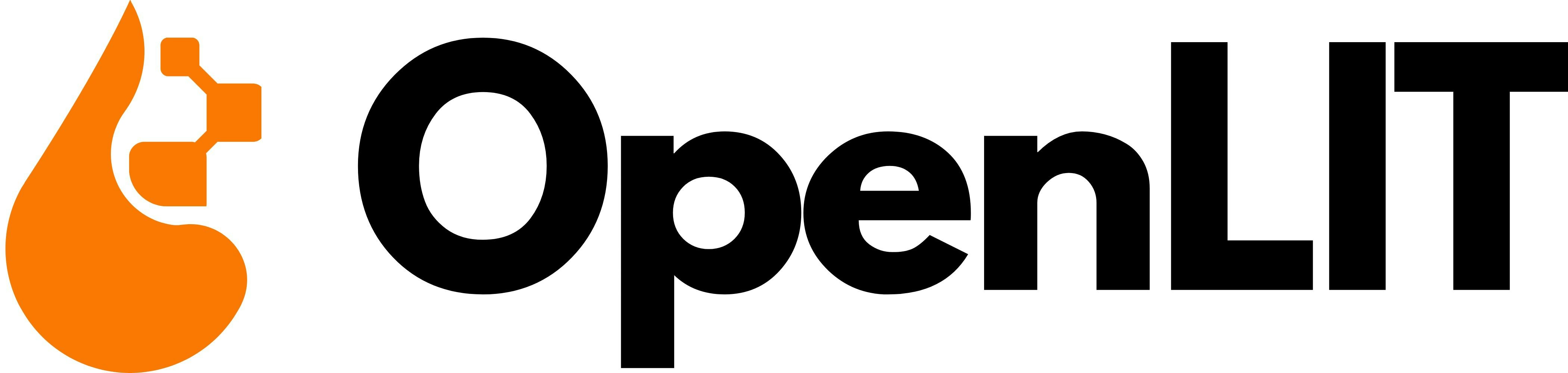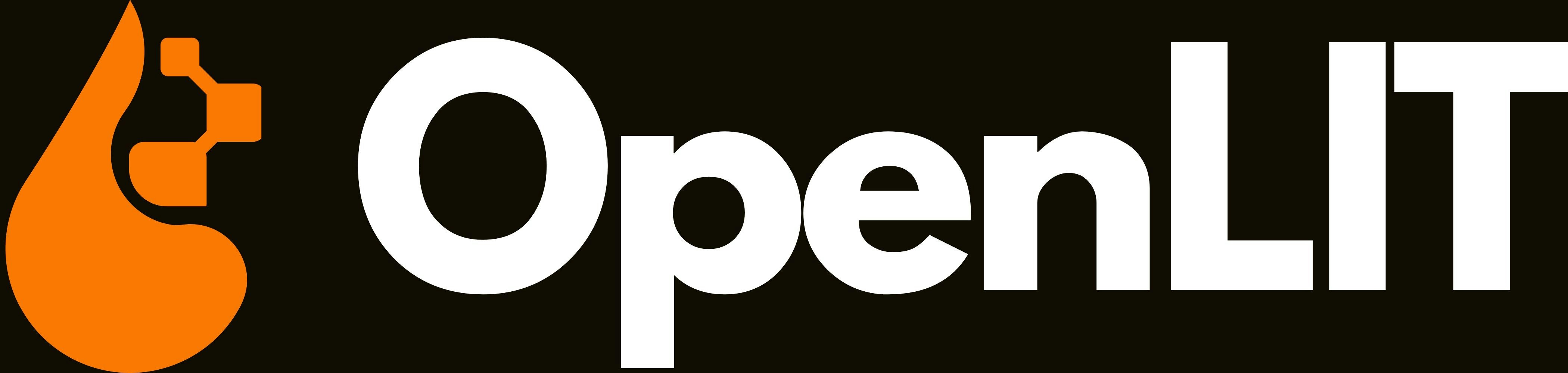1. Get your Credentials
- Sign in to your Highlight.io account
- Navigate to Project Settings:
- Go to your project dashboard
- Click on Settings → Project Settings
- Get your Project ID:
- Copy your Project ID from the settings page
- This will be used in the OTLP endpoint URL
- Generate API Key (if needed):
- Navigate to API Keys section
- Generate a new API key for OpenTelemetry ingestion
- Copy the API key for authentication
2. Instrument your application
For Kubernetes deployments with zero-code instrumentation:YOUR_PROJECT_IDwith your Highlight.io Project ID from Step 1.- Example:
x-highlight-project=1jdkoe52
- Example:
3. Visualize in Highlight.io
Once your LLM application is instrumented, you can explore the telemetry data in Highlight.io:- Navigate to Traces: Go to your Highlight.io project dashboard and click on Traces
- Explore AI Operations: View your AI application traces including:
- LLM request traces with detailed timing
- Token usage and cost information
- Vector database operations
- Model performance analytics
- Request/response payloads (if enabled)
- Session Monitoring: Link traces to user sessions for full-stack observability
- Error Tracking: Monitor and debug AI application errors and exceptions
- Performance Analysis: Analyze latency, throughput, and resource usage