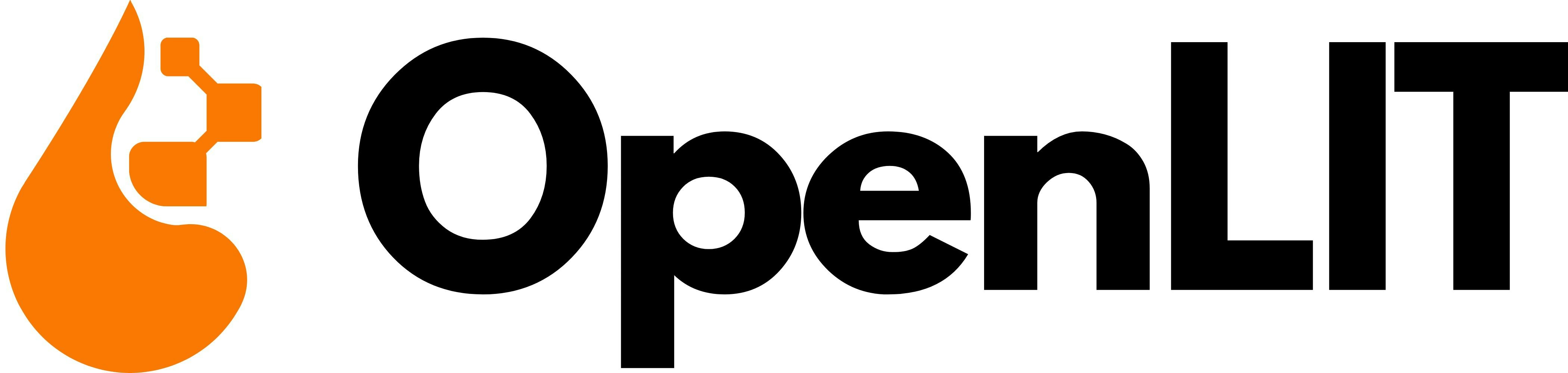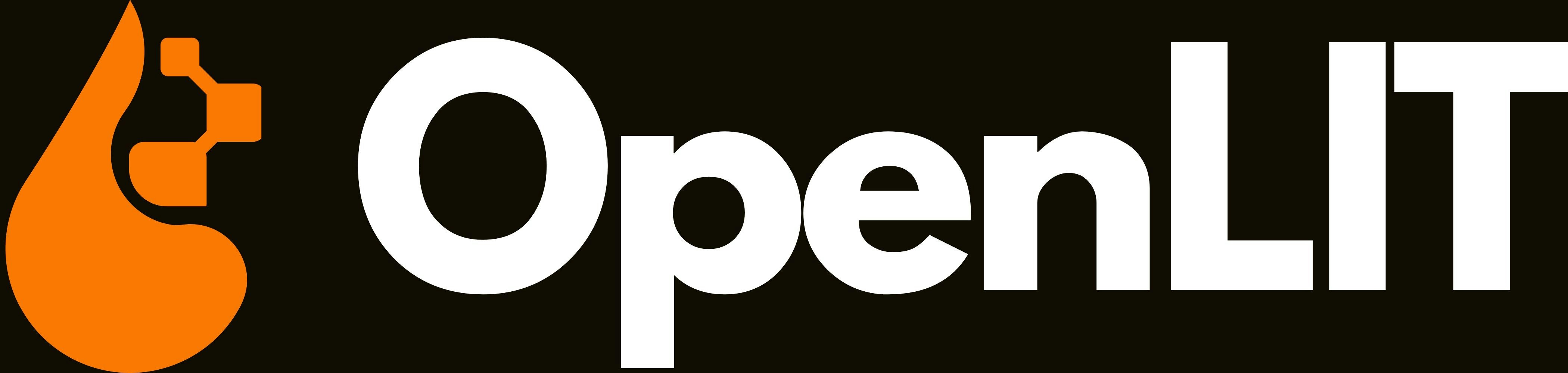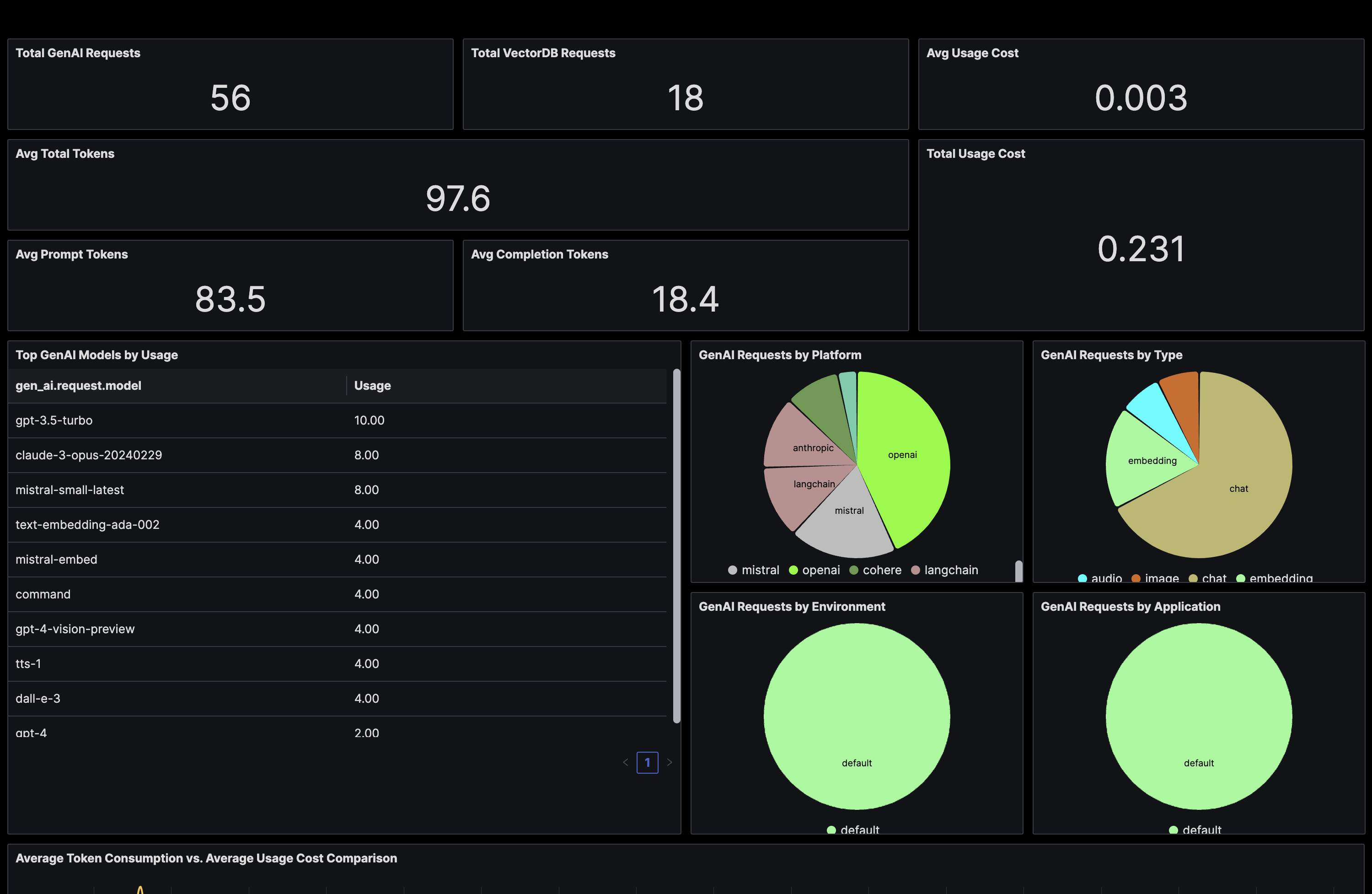
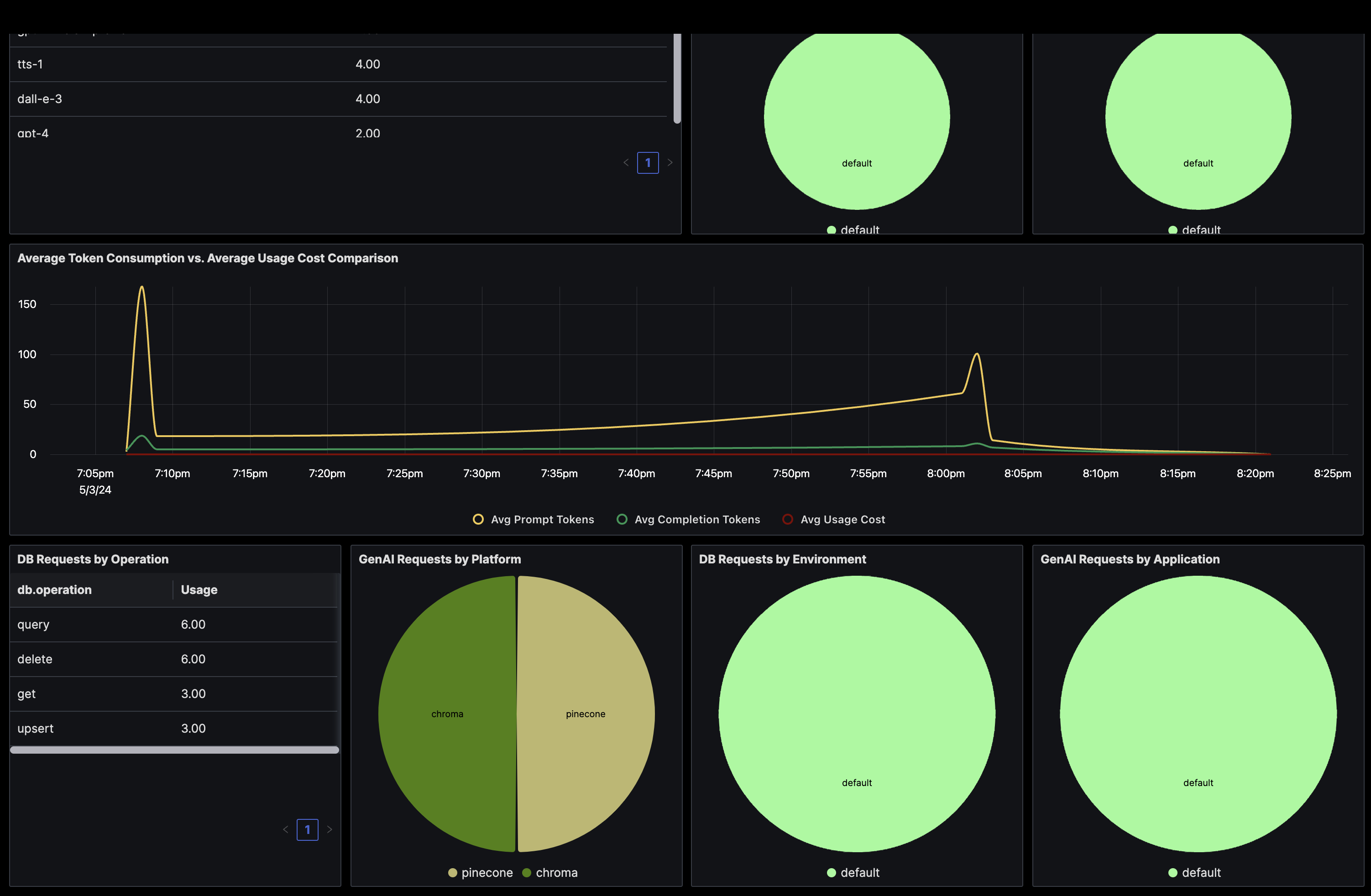
1. Get your Credentials
SigNoz configuration requires two values:-
SigNoz Endpoint: Your SigNoz instance endpoint URL
- SigNoz Cloud:
https://ingest.{region}.signoz.cloud:443 - Self-Hosted:
http://your-signoz-host:4318(or your custom endpoint)
- SigNoz Cloud:
-
Ingestion Key: Your SigNoz access token for authentication
- SigNoz Cloud: Available in your SigNoz Cloud settings → Ingestion Keys
- Self-Hosted: Set up according to your SigNoz deployment configuration
For SigNoz Cloud users, you can find your specific endpoint and ingestion key in your SigNoz Cloud dashboard under Settings → Ingestion Keys.
2. Instrument your application
- SDK
- CLI
For direct integration into your Python applications:Replace:Refer to the OpenLIT Python SDK repository for more advanced configurations and use cases.
- Function Arguments
- Environment Variables
SIGNOZ_ENDPOINTwith your SigNoz endpoint URL.- Example:
https://ingest.{region}.signoz.cloud:443
- Example:
SIGNOZ_INGESTION_KEYwith the access token provided by SigNoz.- Example:
896cc137-xxxx-xxxx-b8a0-a6d7ab65f274
- Example:
3. Import the pre-built Dashboard
- Log into your SigNoz Instance.
- From the sidebar, choose Dashboards.
- Click Create new dashboard button and select Import JSON in the drop-down menu.
- Copy the GenAI Observability dashboard JSON provided here.
- To get the GPU Monitoring dashboard, copy the dashboard JSON provided here
- Paste the dashboard JSON text directly into the text area.
- Click Load Json.