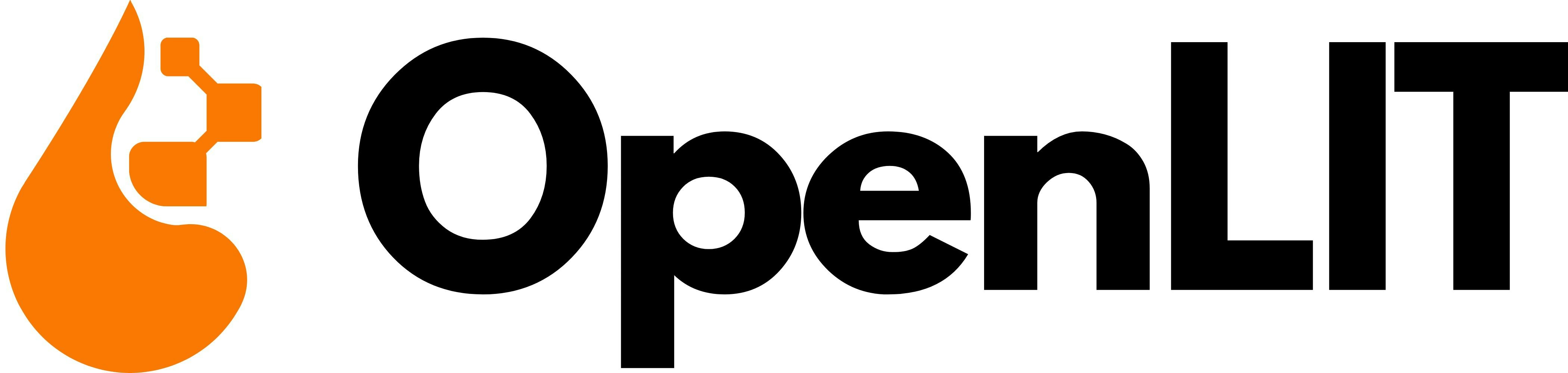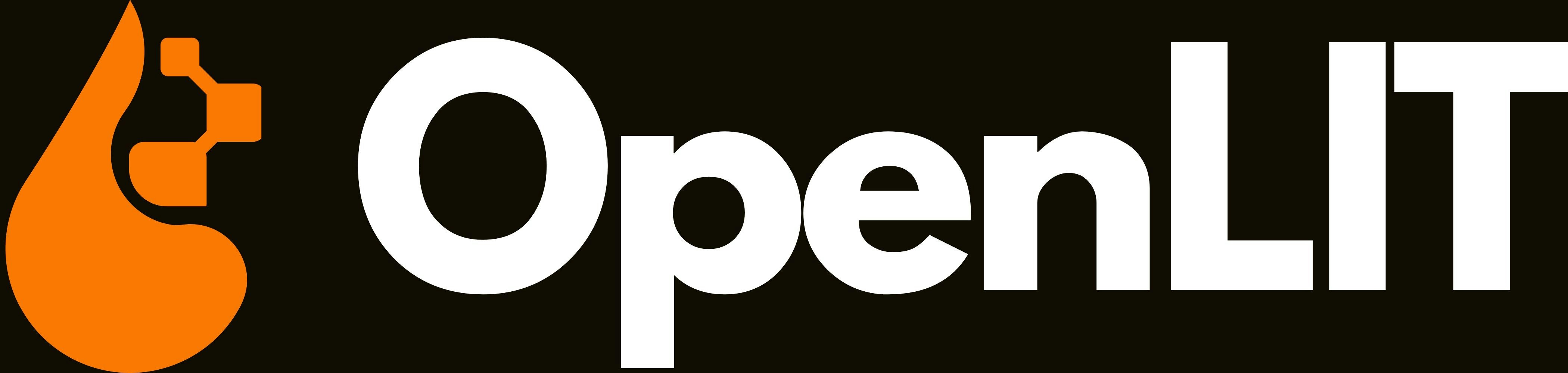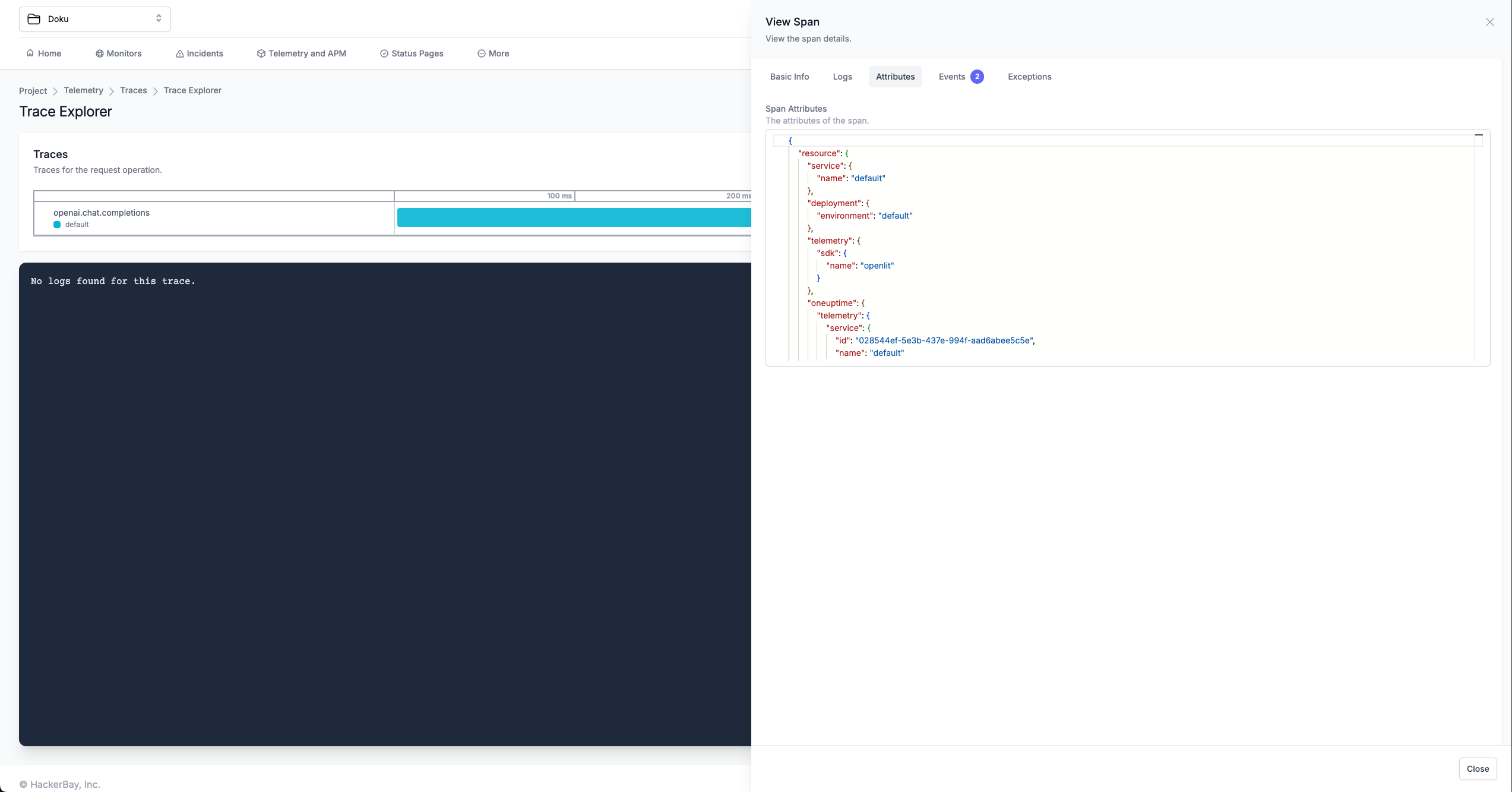
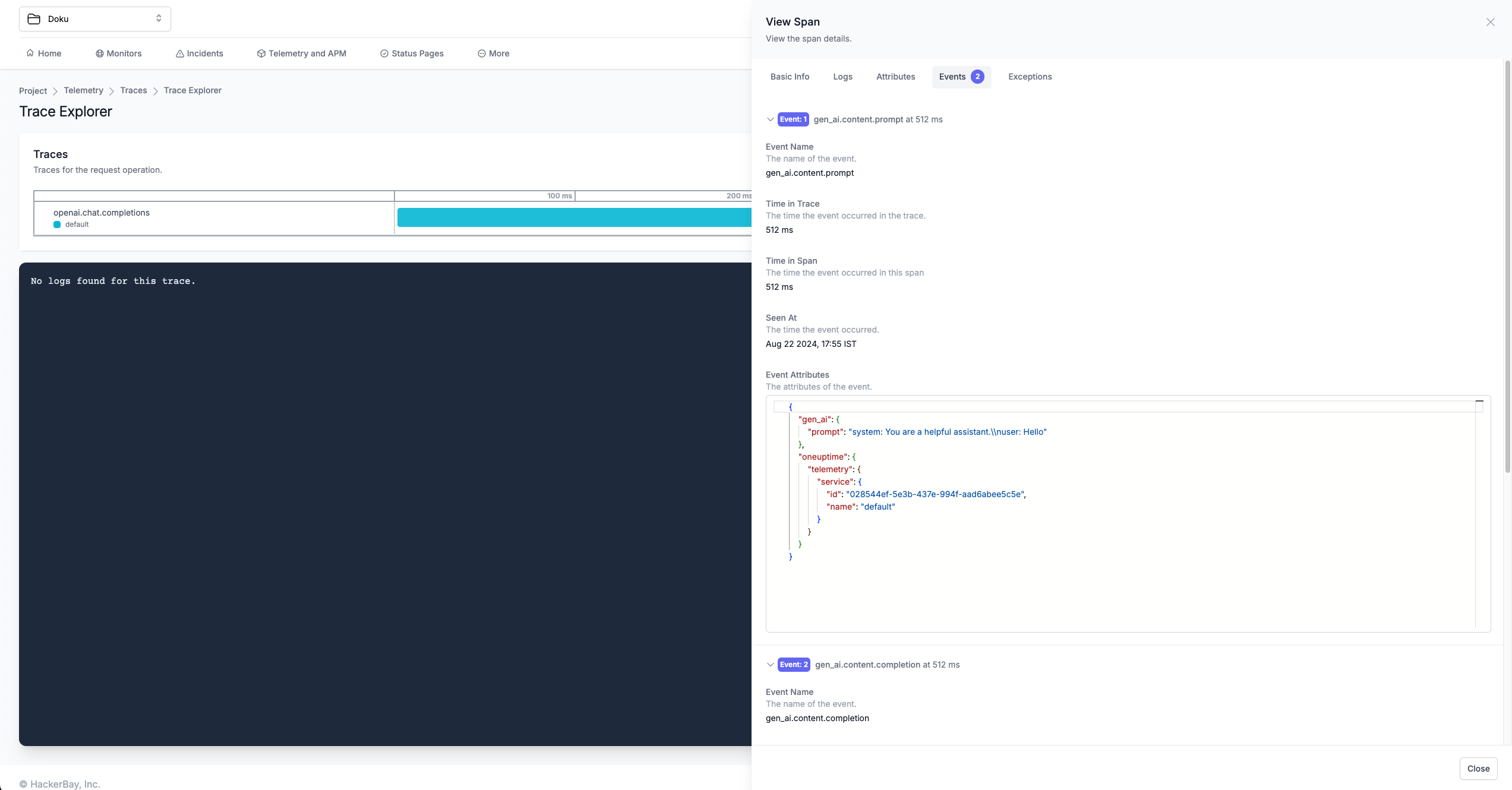
1. Get your Credentials
- Sign in to your OneUptime account
- Navigate to Project Settings:
- Click on More in the Navigation bar
- Click on Project Settings
- Create Telemetry Ingestion Key:
- On the Telemetry Ingestion Key page, click on Create Ingestion Key to create a token
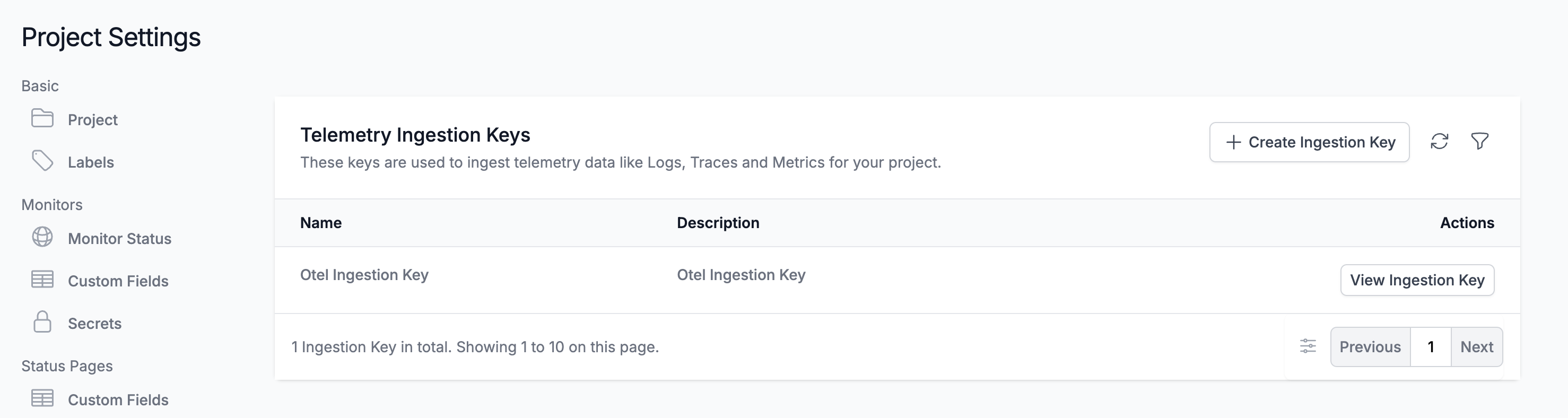
- On the Telemetry Ingestion Key page, click on Create Ingestion Key to create a token
- Copy the Token:
- Once you created a token, click on View to view and copy the token
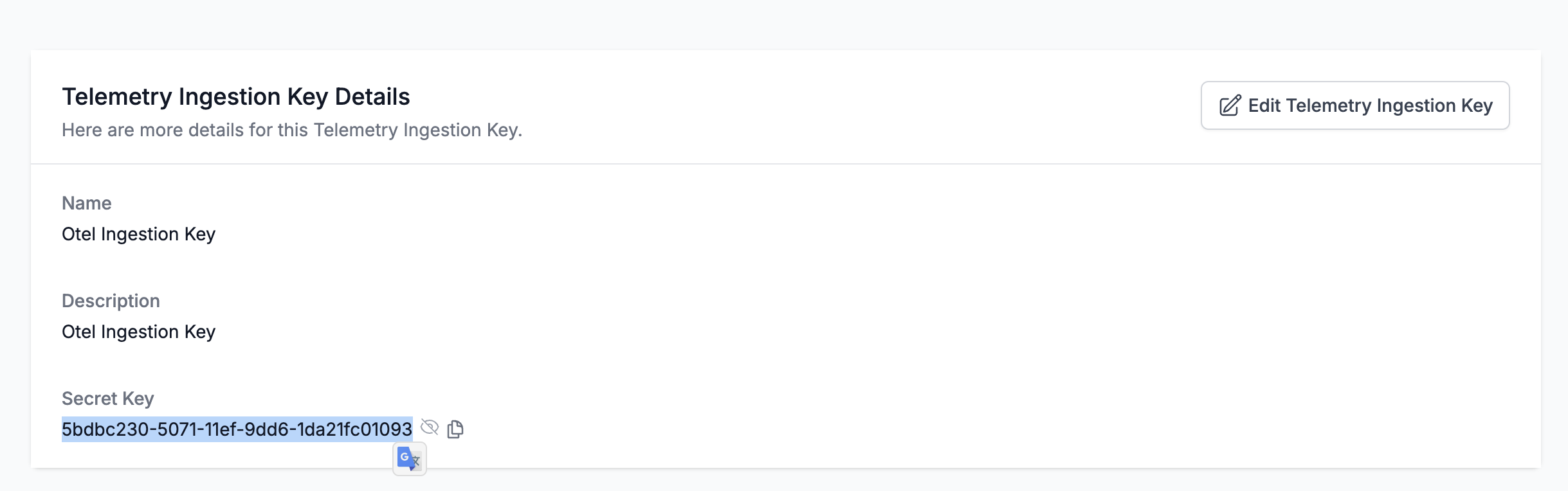
- Once you created a token, click on View to view and copy the token
2. Instrument your application
- SDK
- CLI
For direct integration into your Python applications:Replace:Refer to the OpenLIT Python SDK repository for more advanced configurations and use cases.
- Function Arguments
- Environment Variables
YOUR_ONEUPTIME_SERVICE_TOKENwith the OneUptime Ingestion Key value you copied in Step 1.
3. Visualize in OneUptime
Once your LLM application is instrumented, you can explore the telemetry data in OneUptime:- Navigate to Telemetry: Go to your OneUptime project dashboard
- View Traces: Check the Telemetry Traces page to see your AI application traces