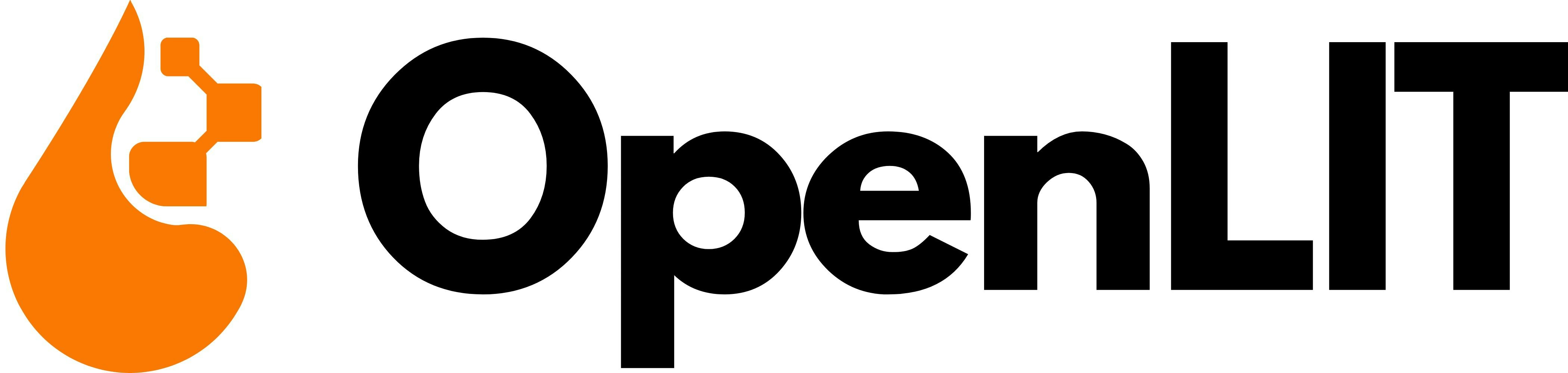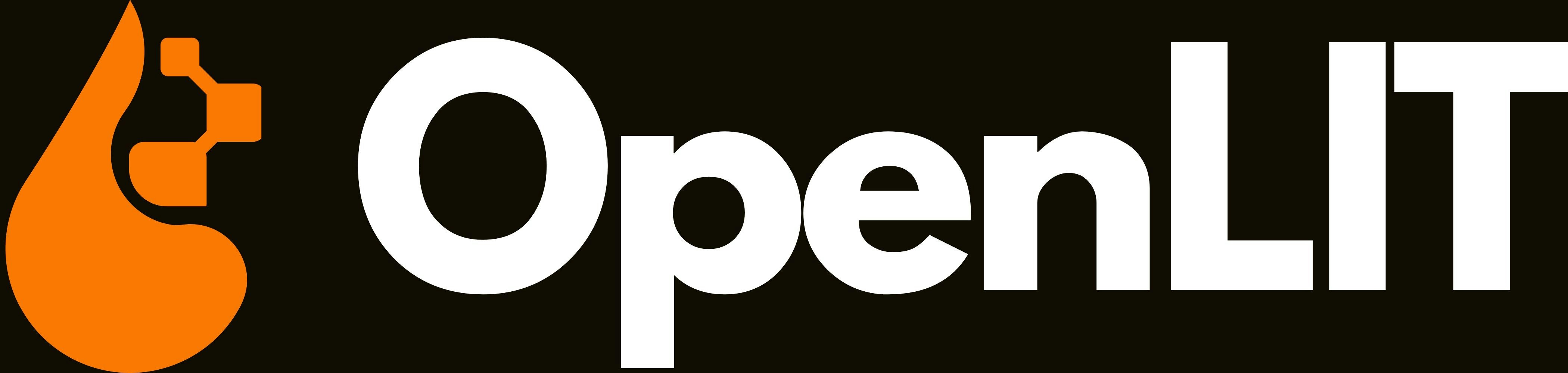Steps
1
Create a new dashboard
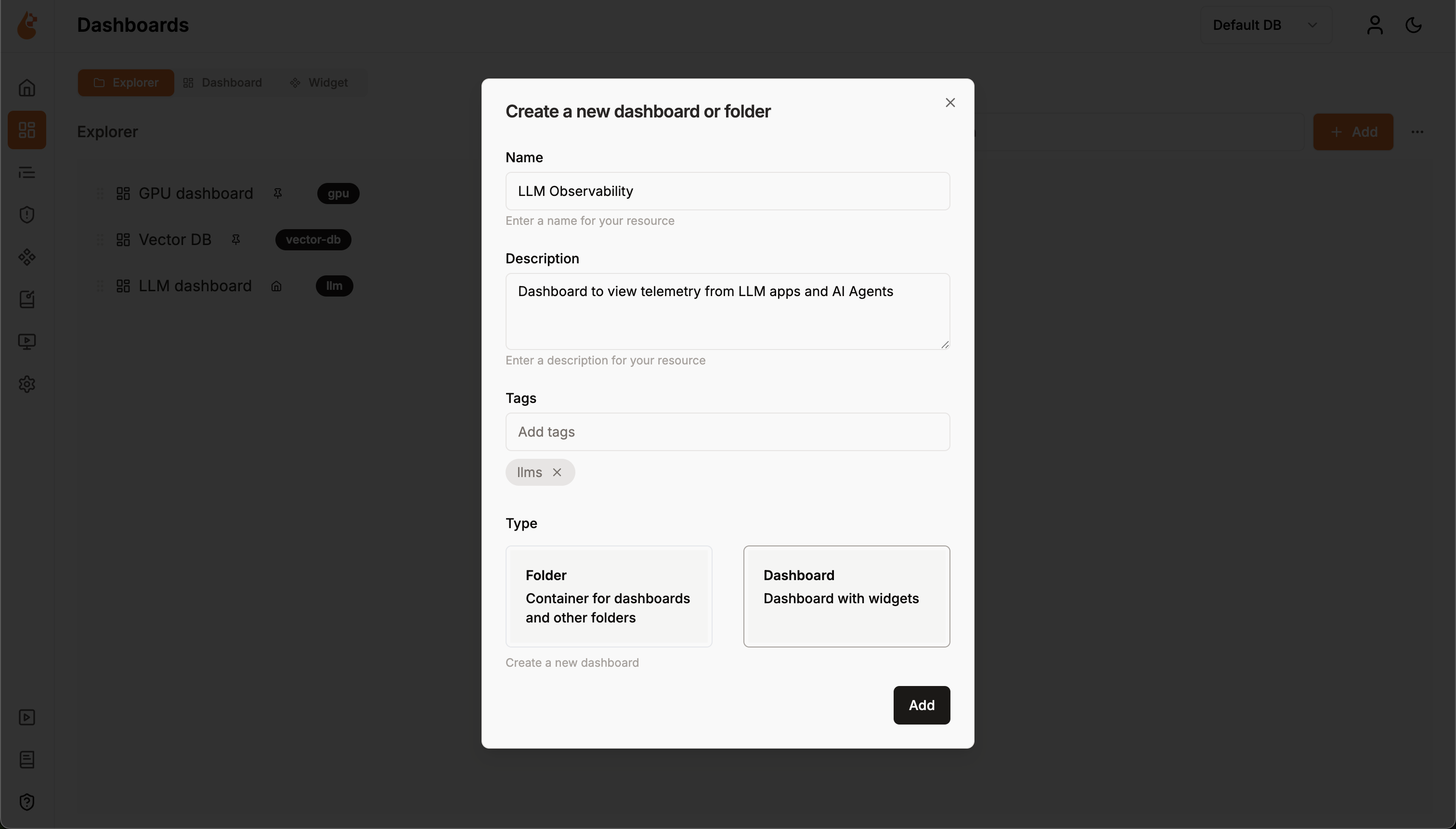
- Navigate to the Dashboards section in the main navigation
- Click the Create new dashboard button in the top right corner
- A “Create a new dashboard or folder” popup will appear
- Fill in the dashboard details:
- Name: Enter a descriptive name (e.g., “LLM Observability”)
- Description: Describe the dashboard’s purpose (e.g., “Dashboard to view telemetry from LLM apps and AI Agents”)
- Tags: Add relevant tags for organization and searchability
- Type: Select Dashboard (Dashboard with widgets)
- Click the Add button to create your dashboard
- You’ll be taken to the empty dashboard canvas ready for widgets
2
Add your first widget
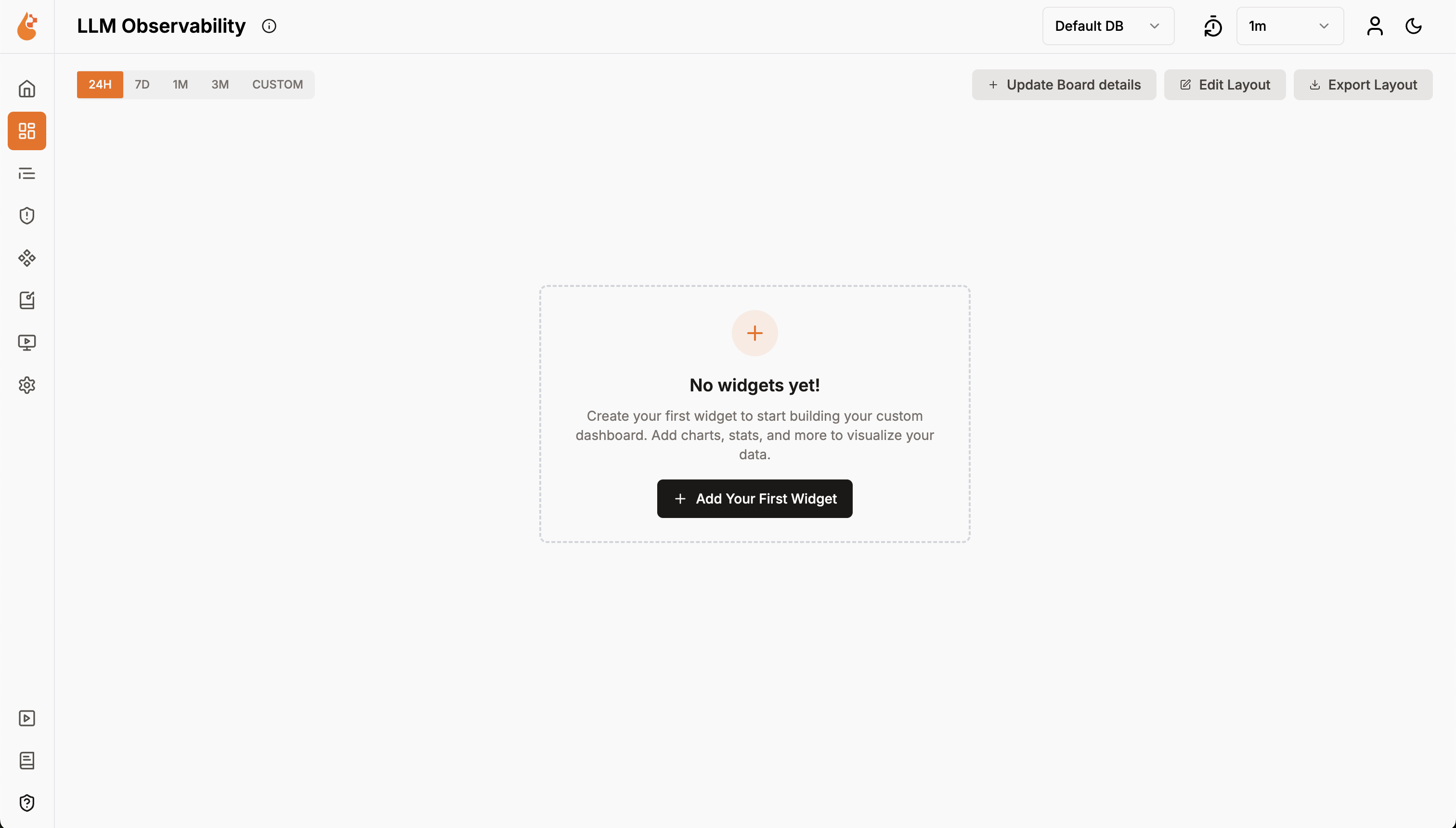
- Click Create Your First Widget button on the empty dashboard
- You’ll see a “Select a Widget” popup with two options:
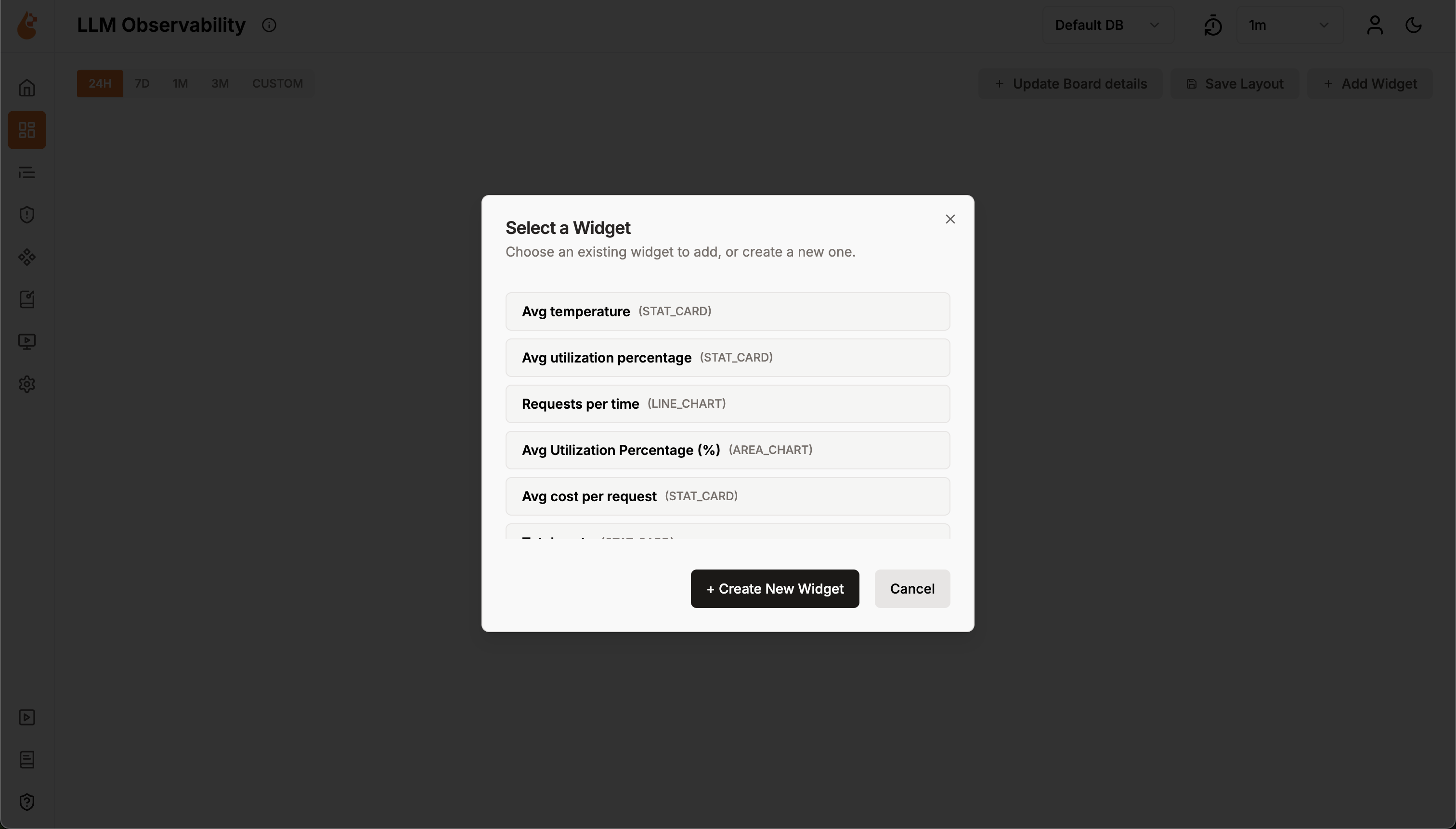
- Choose from existing widgets: Select from pre-built widgets like “Avg temperature”, “Avg utilization percentage”, “Requests per time”, etc.
- Create new widget: Click + Create New Widget to build a custom widget
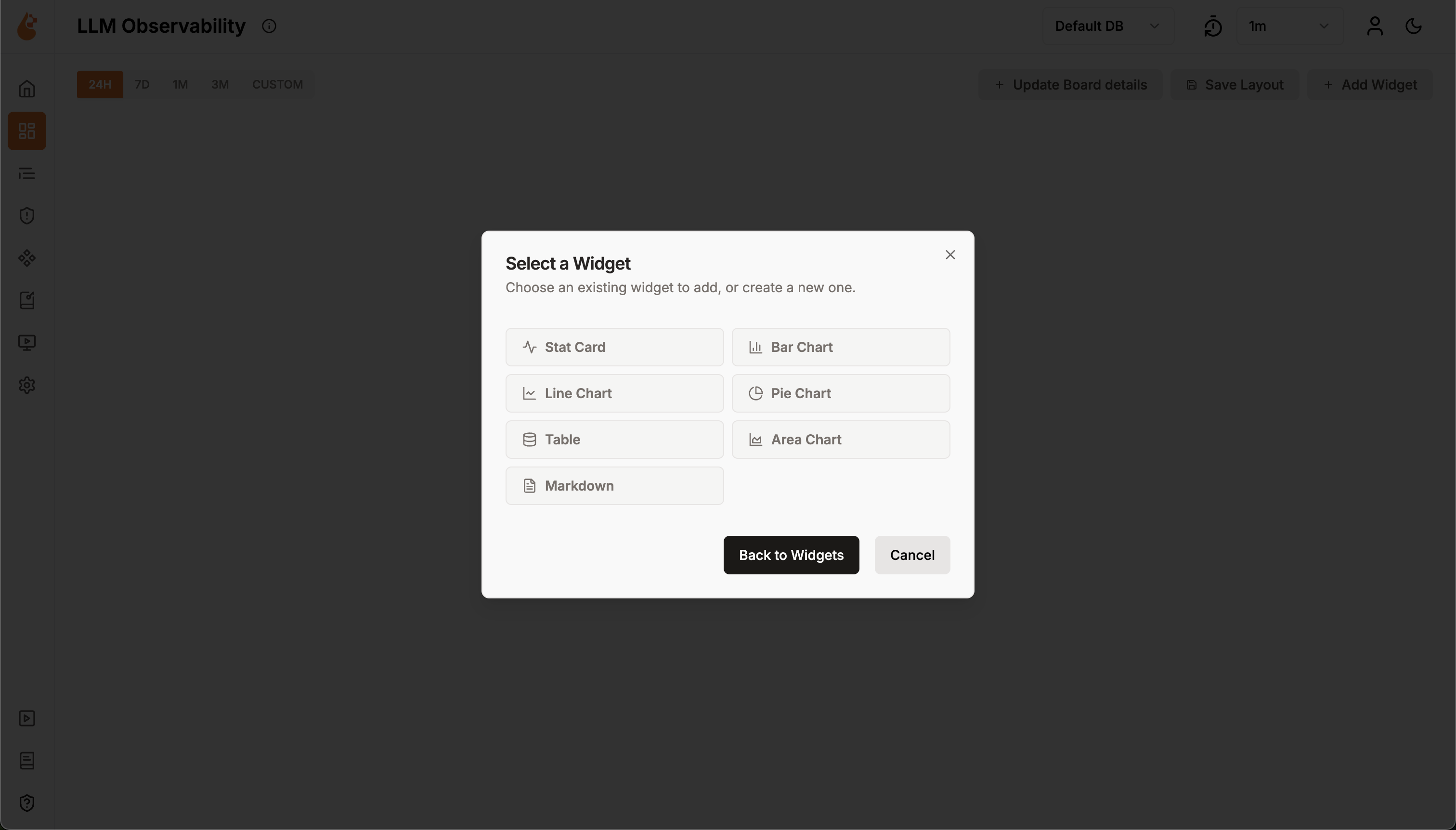
3
Configure widget
When creating a new widget, you’ll see a configuration panel with three tabs:
General Tab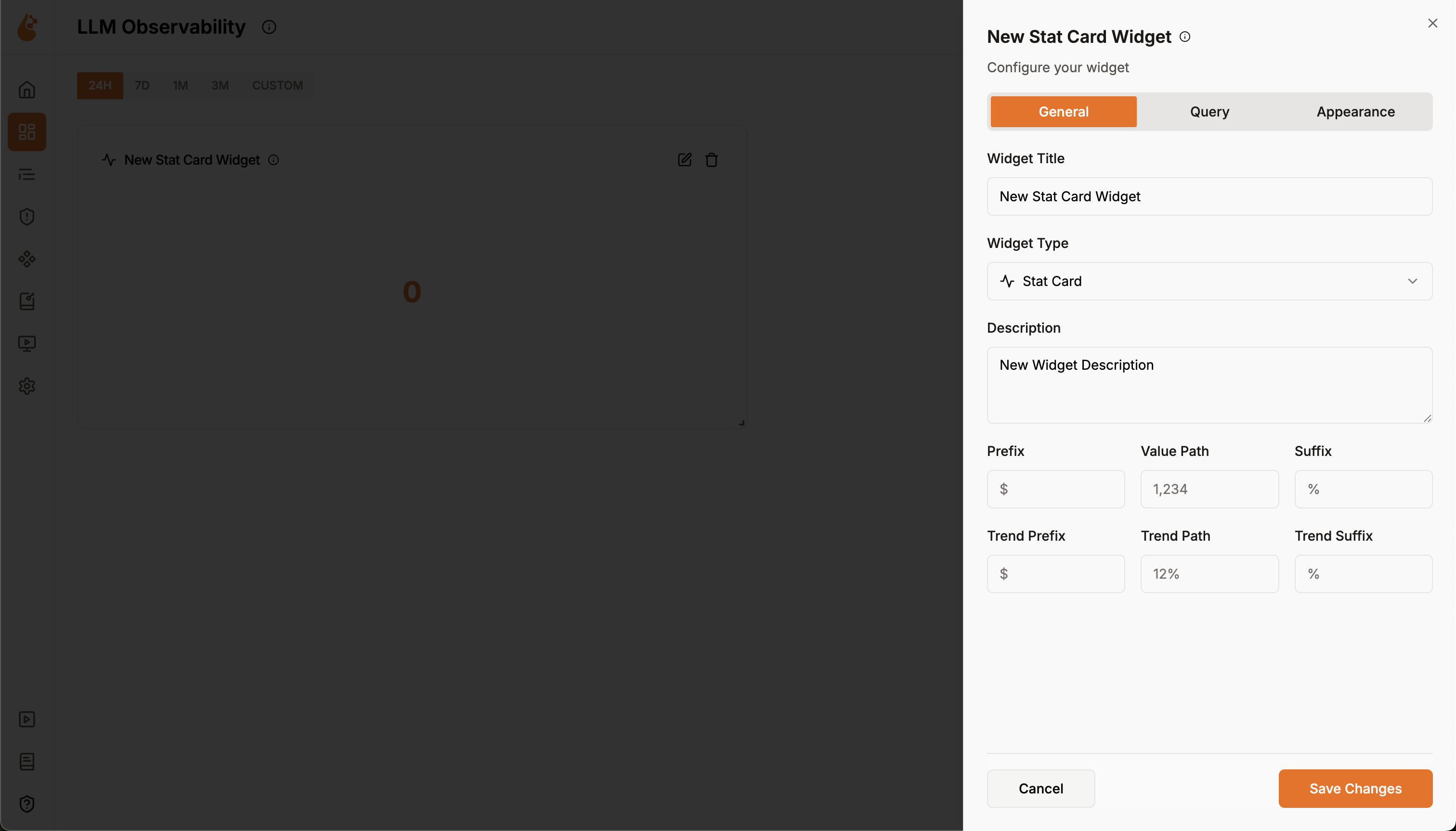
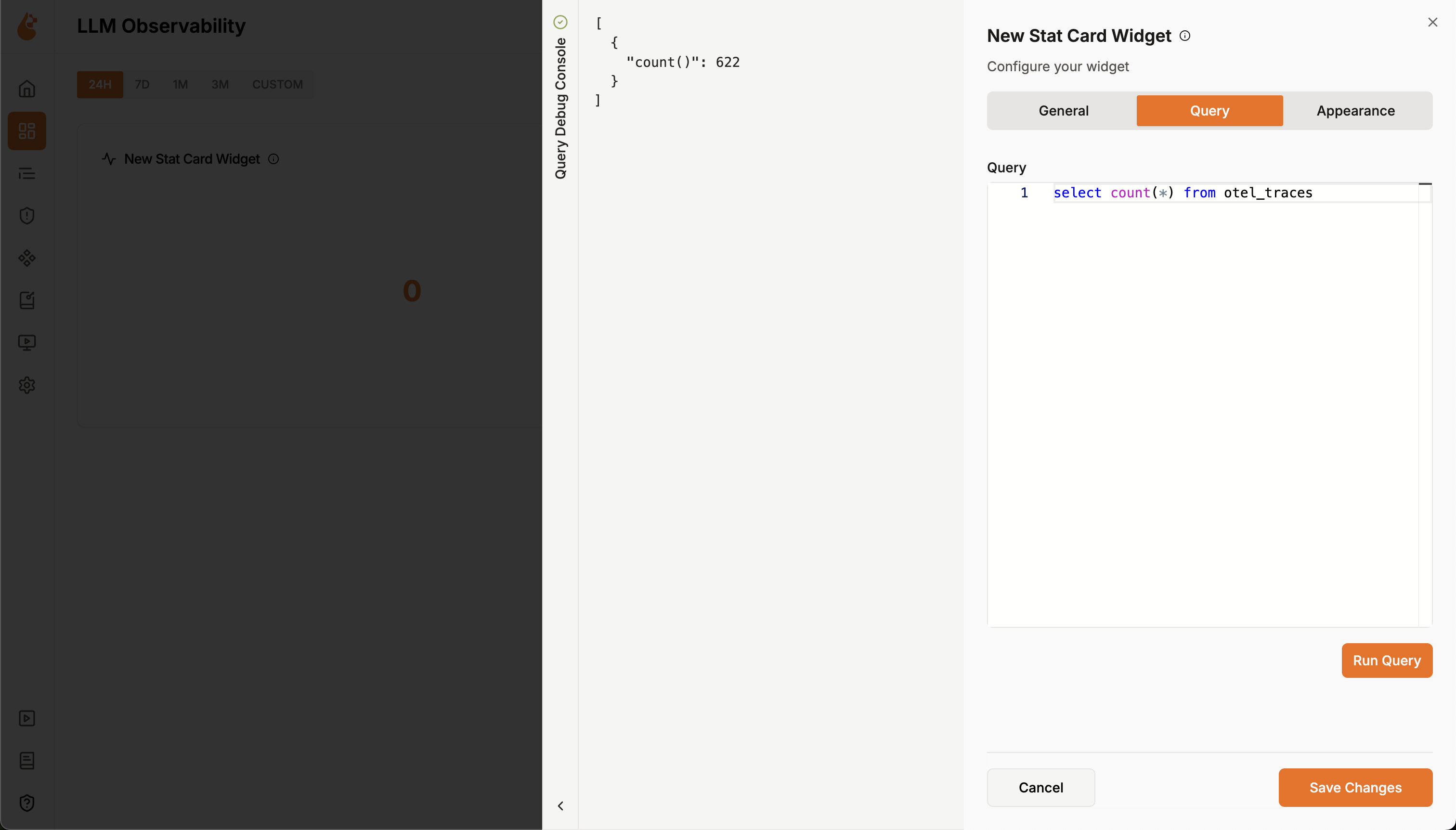
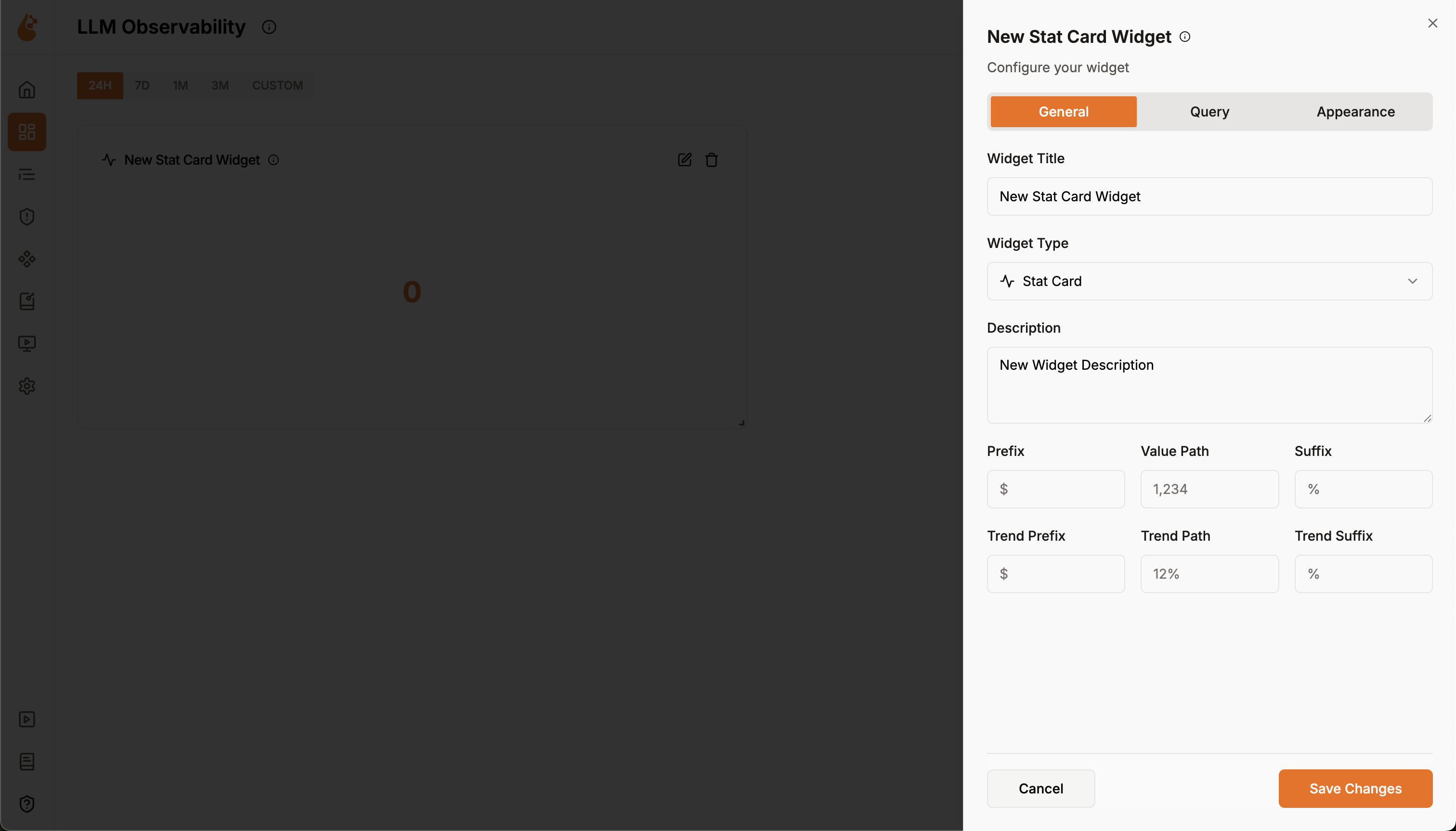
- Widget Title: Enter a descriptive name (e.g., “Total Requests”)
- Widget Type: Select from Stat Card in this example
- Description: Add context about what the widget shows
- Value Path: Specify which field from your query to display (e.g.,
0.count()in this example) - Prefix: Add symbols before the value (e.g.,
$for costs) - Suffix: Add units after the value (e.g.,
%for percentages)
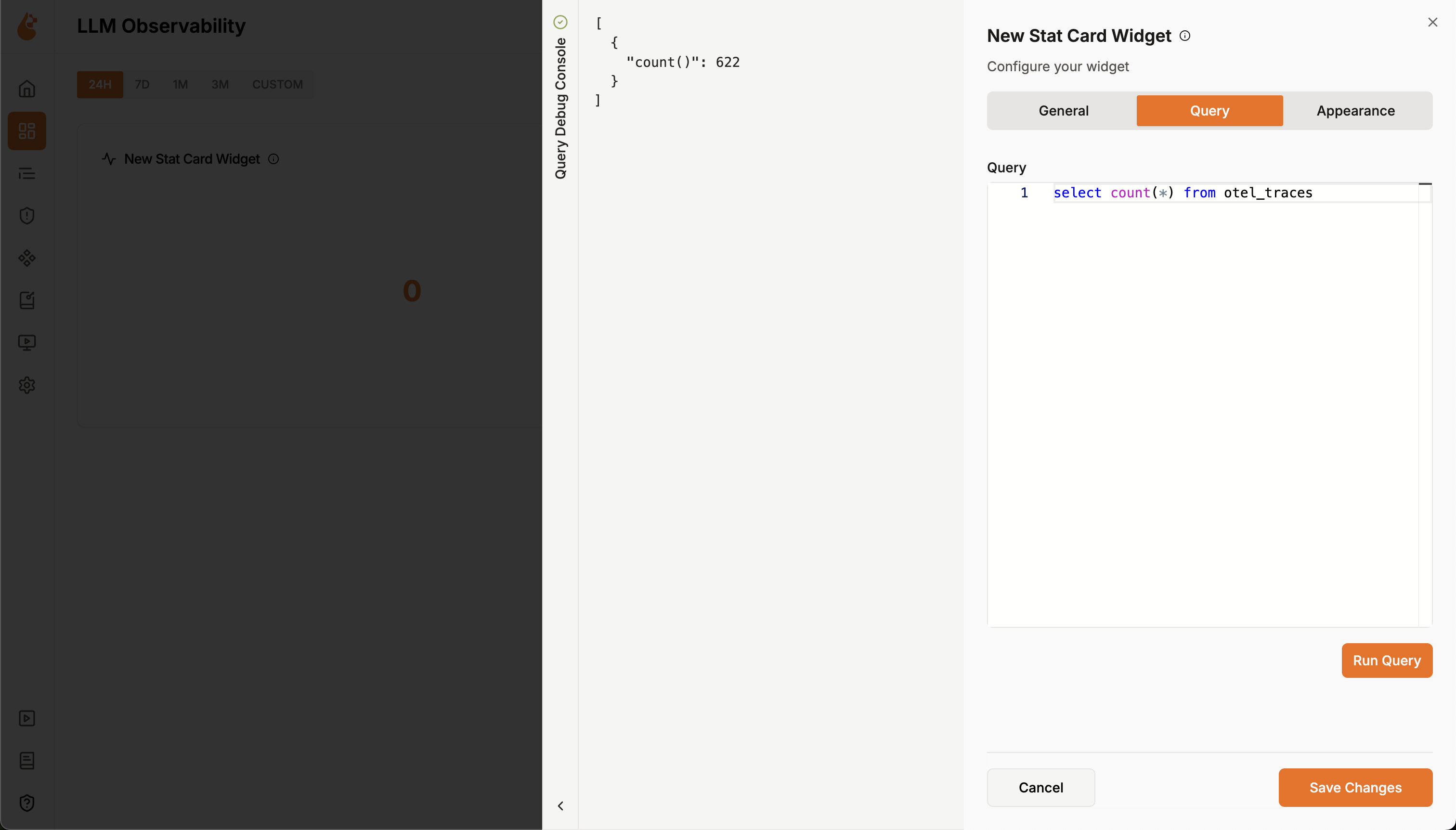
- Write your SQL query against the ClickHouse database. For example:
- Test your query by clicking Run Query
- Verify the results - you’ll see output like:
{"count()": 622}
4
Save your widget
- Click Save Changes to add the widget to your dashboard
- The widget will appear on your dashboard canvas
- You can immediately see your data visualization
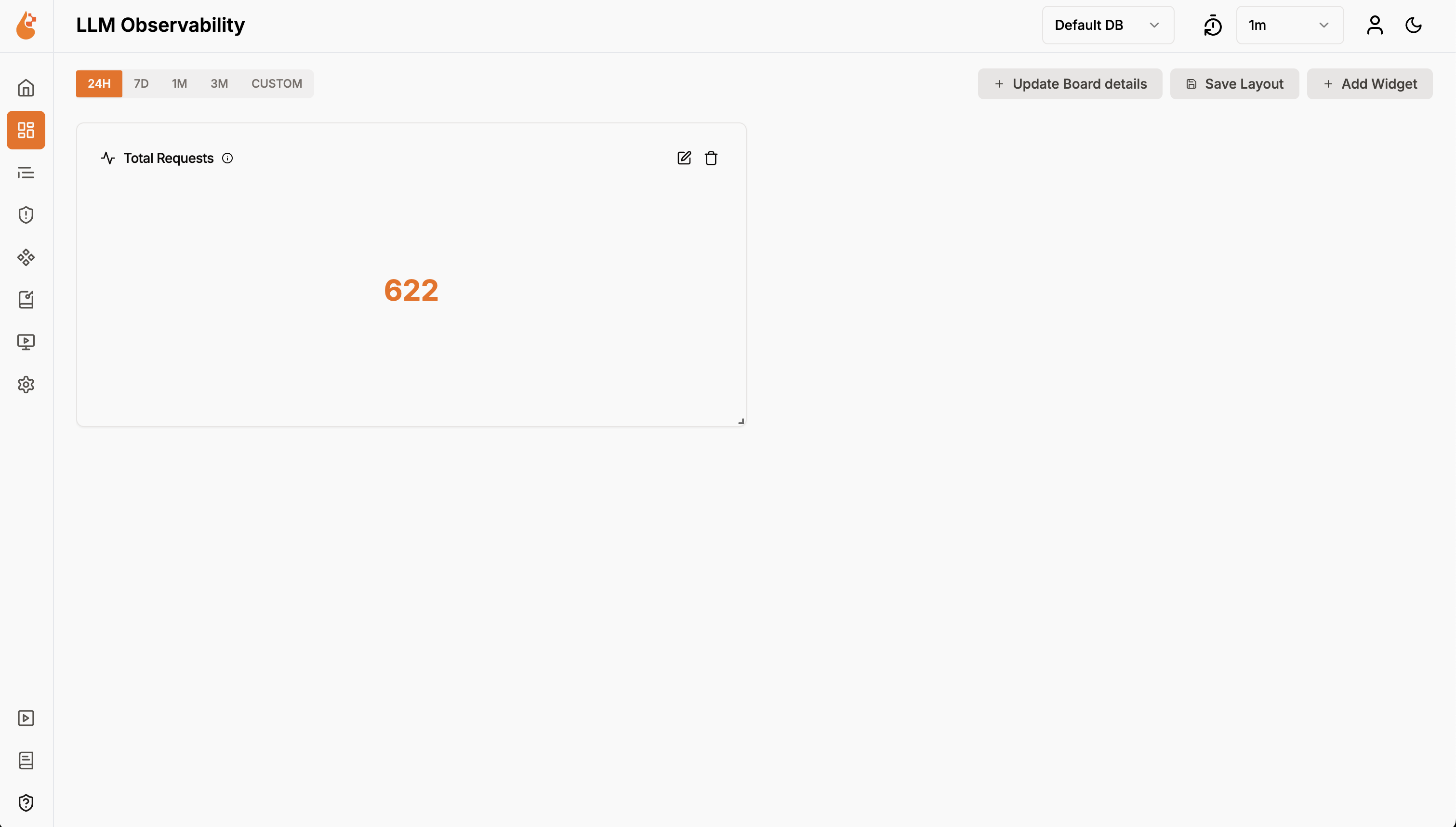
5
Your dashboard is ready!
- Add more widgets: Click Create Widget to add additional visualizations
- Resize widgets: Drag the corners of any widget to adjust its size
- Move widgets: Drag widgets to rearrange their positions on the dashboard