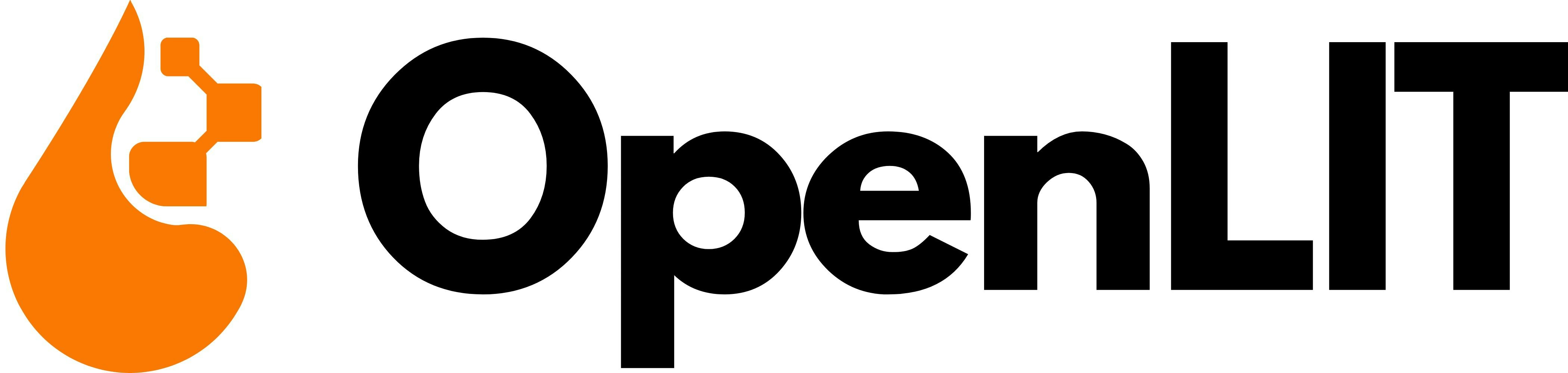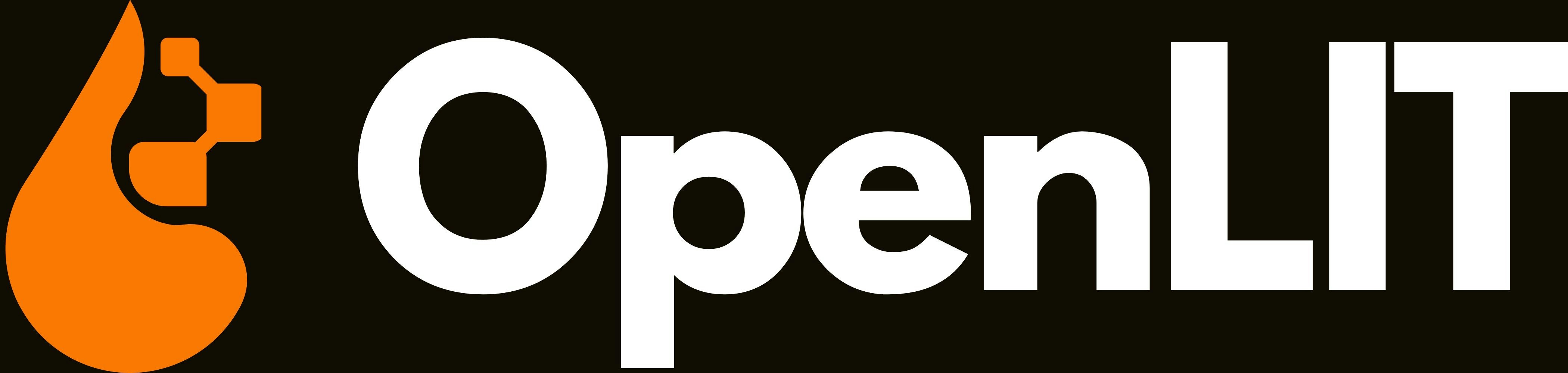Overview
OpenLIT supports OAuth authentication through NextAuth.js with these providers:- Google OAuth - Sign in with Google accounts
- GitHub OAuth - Sign in with GitHub accounts
- Email/Password - Traditional credentials-based authentication
- OAuth 2.0 authorization flow
- Token management and refresh
- User session management
- Security best practices
- Creates new user accounts if they don’t exist
- Links OAuth accounts to existing email-based accounts
- Syncs profile information (name, profile picture)
- Runs user setup and database configuration
Google OAuth setup
1. Create Google Cloud project
1
Access Google API console
Visit the Google API Console to create OAuth 2.0 credentials.
2
Create or select project
- Click on the project dropdown at the top
- Click “New Project” or select an existing project
- Give your project a meaningful name like “OpenLIT Authentication”
3
Enable required APIs
- Navigate to “APIs & Services” > “Library”
- Search for and enable “Google+ API” or “People API”
- This allows access to user profile information
2. Configure OAuth consent screen
1
Setup consent screen
- Navigate to “APIs & Services” > “OAuth consent screen”
- Choose “External” for user type (unless you have Google Workspace)
- Fill in required information:
- App name: OpenLIT
- User support email: Your email address
- Developer contact information: Your email address
2
Add test users (Development)
- For testing, add email addresses that can access your app
- Production apps will be available to all users once published
3. Create OAuth credentials
1
Create Web Application Credentials
- Navigate to “APIs & Services” > “Credentials”
- Click “Create Credentials” > “OAuth client ID”
- Select “Web application”
2
Configure redirect URIs
As per NextAuth.js Google provider documentation:
- Authorized JavaScript origins:
- Authorized redirect URIs:
3
Save credentials
- Click “Create”
- Copy the Client ID and Client Secret
- Store them securely for environment configuration
GitHub OAuth setup
1. Create GitHub OAuth app
1
Access GitHub Developer Settings
Go to GitHub Settings > Developer settings > OAuth Apps
2
Register New OAuth Application
Click “New OAuth App” and configure:
- Application name: OpenLIT
- Homepage URL:
http://localhost:3000(development) orhttps://yourdomain.com(production) - Authorization callback URL:
As per NextAuth.js GitHub provider documentation, GitHub only allows one callback URL per Client ID/Secret.
3
Generate Client Secret
- Click “Register application”
- Copy the Client ID
- Click “Generate a new client secret”
- Copy the Client Secret immediately (it won’t be shown again)
2. GitHub app permissions (Optional)
If creating a GitHub App instead of OAuth App, set “Email addresses” permission to read-only to access private email addresses as mentioned in the NextAuth.js documentation.
Environment Configuration
Production Setup
1
Update OAuth app URLs
Update both Google and GitHub OAuth apps with production URLs:
- Google: Add
https://yourdomain.comto origins andhttps://yourdomain.com/api/auth/callback/googleto redirect URIs - GitHub: Update callback URL to
https://yourdomain.com/api/auth/callback/github
2
HTTPS requirement
Ensure your production domain has a valid SSL certificate. OAuth providers require HTTPS in production.
Features & behavior
User management
- New Users: Automatically created when signing in via OAuth for the first time
- Existing Users: OAuth accounts are linked to existing email-based accounts
- Profile Sync: Name and profile picture are synced from OAuth providers
- Database Setup: New users get proper database configurations and permissions
Session management
NextAuth.js handles all session management including:- JWT token creation and validation
- Session persistence across browser sessions
- Automatic token refresh when needed
- Secure cookie configuration
Troubleshooting
OAuth button not appearing
OAuth button not appearing
Redirect URI mismatch error
Redirect URI mismatch error
Solutions:
- Verify redirect URIs match exactly in OAuth app settings
- Check port numbers (3001 vs 3000)
- Ensure protocol matches (http/https)
Invalid client error
Invalid client error
Solutions:
- Verify client credentials are copied correctly
- Check for extra spaces or characters in environment variables
- Ensure you’re using credentials from the correct OAuth app
NEXTAUTH_URL mismatch
NEXTAUTH_URL mismatch
Solutions:
- Set
NEXTAUTH_URL=http://localhost:3000for development - Set
NEXTAUTH_URL=https://yourdomain.comfor production - Ensure the URL matches your actual application URL
Create a dashboard
Create custom visualizations with flexible widgets, queries, and real-time AI monitoring
Manage prompts
Version, deploy, and collaborate on prompts with centralized management and tracking
LLM playground
Compare cost, duration, and response tokens across different LLMs to find the most efficient model
Running in Kubernetes? Try the OpenLIT Operator
Automatically inject instrumentation into existing workloads without modifying pod specs, container images, or application code.